Folder Details
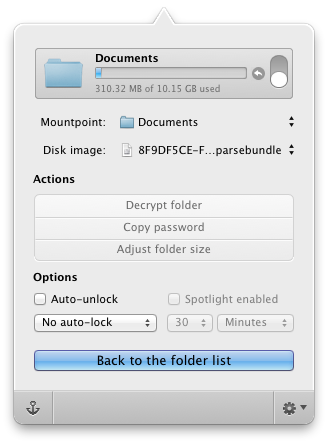
From top to bottom:
- The mountpoint is the folder/location where you access your unlocked data. When the folder is locked, the mountpoint is usually empty, but can actually contain other, non-encrypted data. If a mountpoint contains any existing data, it is "covered up" when the folder is unlocked. This can be useful as a security measure, as it becomes non-obvious that you have any encrypted data at all when your folders are locked.
- The disk image is a file that actually contains your encrypted data. This is the file that you want to backup. As a security note: it's protected by a long super-strong random password generated by Espionage. You can get this password by clicking the Copy password action. That password is protected in Espionage's secure database by your master password.
-
Actions:
- Click Decrypt folder to restore the folder back to its original, unprotected state.
- Click Copy password to copy the random password that Espionage generated for the disk image.
- Click Adjust folder size to adjust the size of the disk image on disk.
-
Options:
- Auto-unlock this folder when Espionage starts up. Will result in a prompt for your master password when you login to your user account.
- Spotlight enabled - whether the contents of the folder show up in Spotlight search results when the folder is unlocked. When it's locked they will not show up regardless.
- Auto-lock the folder after the given amount of time. Adjust the global setting in Espionage's General Preferences.